Geology365 makes it easy for your club to accept online dues. This includes existing members paying their dues for the year AND for accepting new members. When filling out the form, the user's Geology365 account is looked up based on their email address. This will let us determine if we are applying a payment for an existing member, or if it is a new member signing up.
Before you can start accepting payments through your club's website, you first have to upgrade your club's account on Geology365. To read more about upgrading, click here.
Create Paypal Developer Account
Once you create an account for your club, you will need to generate a client ID that is input into your club's profile. To do this:
- Log into the Paypal Developer Console at: developer.paypal.com
- Click the "Log in to Dashboard" button at the top right
-
Click the toggle to "Live"
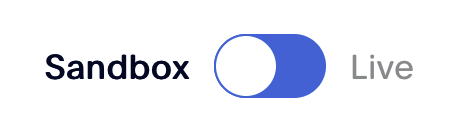
*If you skip this step, money will NOT make it into your account!
-
If you see a warning about upgrading your Paypal account to a Business Account, please follow the instructions in Paypal to complete this.

-
Once you have your account situated, click on "My Apps & Credentials" from the left navigation menu.
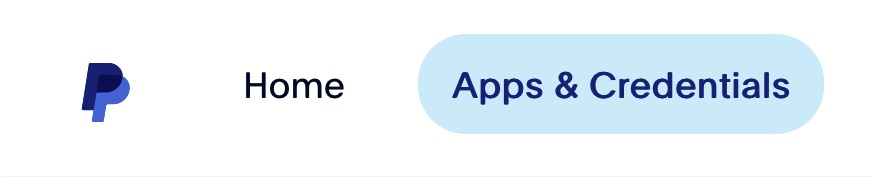
-
In the "REST API apps" section, click the "Create App" button. *Make sure you are toggled to live as described in step 3.
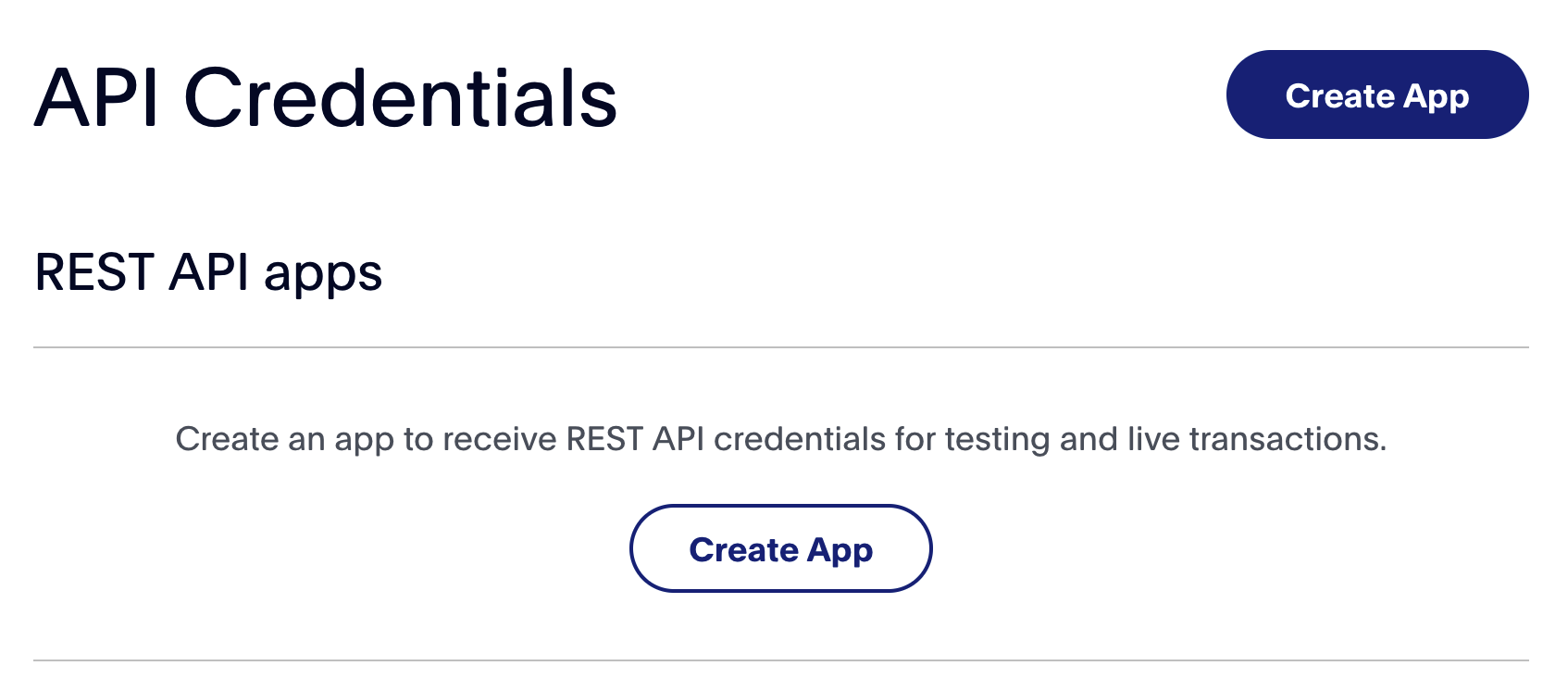
-
Fill out the fields accordingly:
- "App Name" - Name this something you will remember. I would recommend Geology365 so that you remember it is tied to that account.
- "App Type" - Select Merchant.
- "Business Account" - Select your account from the dropdown
- Click the "Create App" button.
-
If it doesn't drop you into the app after creating it, click on "My Apps & Credentials" from the left navigation menu, then click the app in the list.
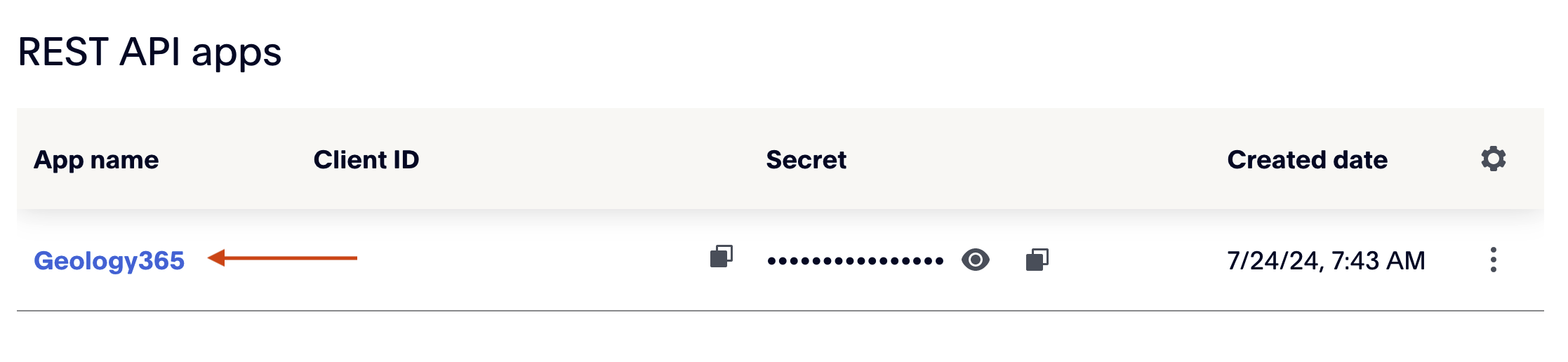
-
Copy the Client ID. You will need to add this to your Geology365.com account.
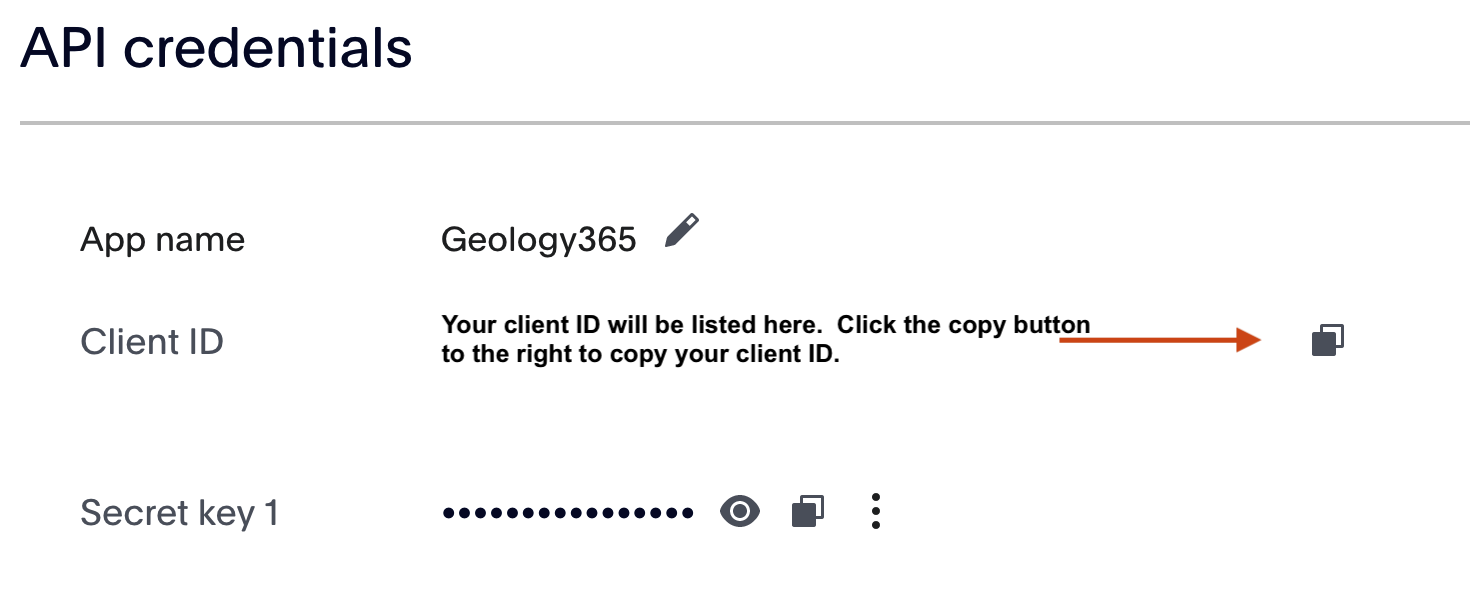
Add Paypal Client ID to Your Club's Profile
You are almost done! All you have to do now is to add the Client ID to your club's profile.
- If you haven't done so already, log into Geology365.com in another window (so you can keep these instructions available).
- Click on "Clubs" in the left navigation.
- Click the edit icon (pencil) in the action column of the list of clubs.
- If you don't see an edit icon next to your club, please review this article on managing your club's profile.
- Scroll down to the "Dues Info" section.
- Add the Client ID you acquired from Paypal into the "Paypal Client ID" field.
- That's it! Review your club's membership page to make sure it is accepting online payments.
What's Next?
When the form is filled out, The user will have the opportunity to select how they want to pay:
- Pay Later - If the user elects to "Pay Later", they will not show as a member in your club's roster. If they pay you in person, you will need to apply their payment in Geology365 in the "Membership" area (accessible via the left menu).
- Paypal - If the user selects this option, we will apply the payment in the system and you will NOT have to mark them as paid.
- Debit or Credit Card - If the user selects this option, it will also mark them as paid and you will NOT have to do so.
Periodically, you will want to confirm that the payment has made it to your bank account and match it up with your payments made via your website.